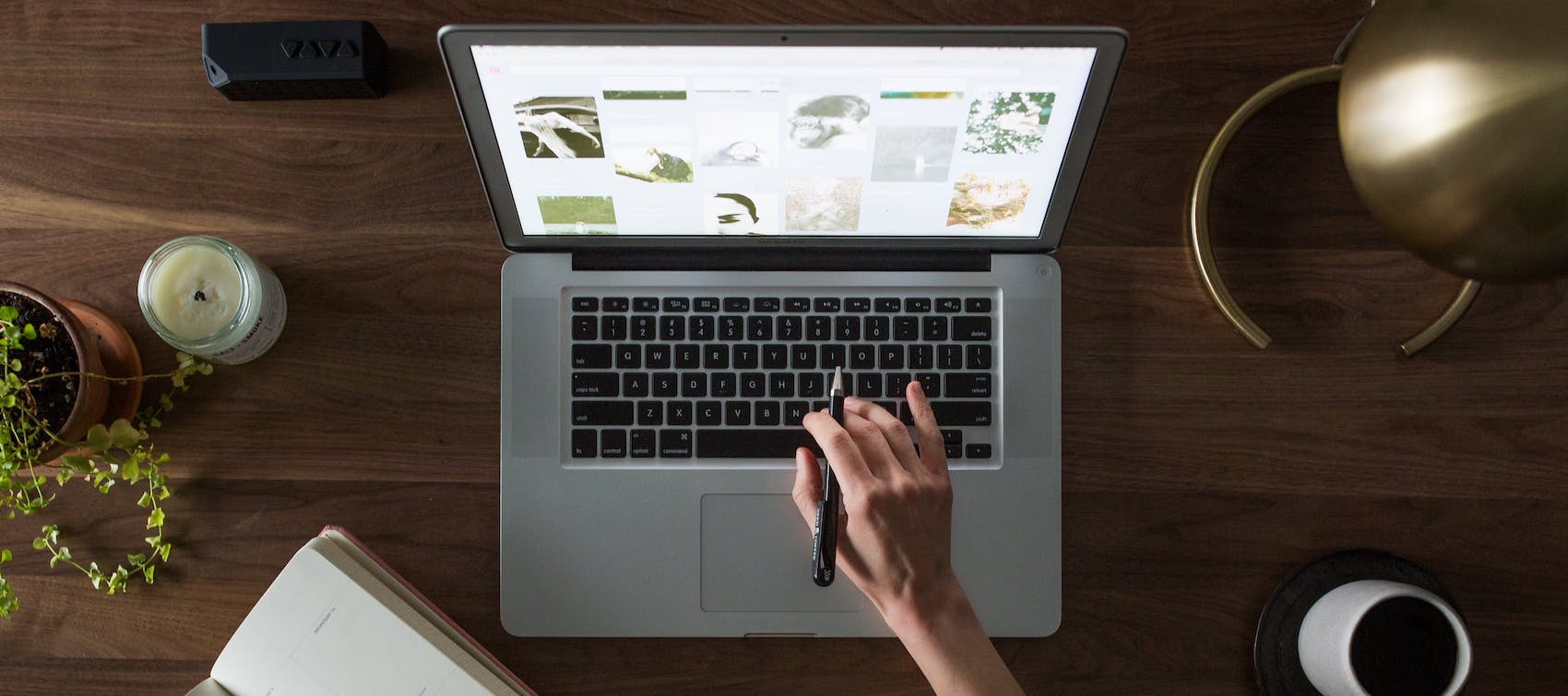In today’s e-commerce landscape, effective communication with customers is key to building lasting relationships and driving sales. Magento 2, a popular e-commerce platform, offers the capability to send transactional emails to customers. By incorporating images into these emails, you can create visually appealing and engaging content that leaves a lasting impression. This article will guide you through the process of adding images to your Magento 2 email templates, ensuring your communications stand out and effectively convey your message.
1. Understanding the Importance of Visuals in Emails
Visual content has a significant impact on how recipients engage with your emails. Images can convey product details, branding, and emotions more effectively than text alone. Including images in your Magento 2 email templates can enhance the user experience, increase click-through rates, and boost conversions.
2. Uploading Images for Email Templates
Before you begin, upload the images you want to include in your emails to a location accessible via URL. For Magento 2, the recommended location is the pub/media directory, though you can also use external image hosting services.
3. Crafting HTML Email Content
To add images to your Magento 2 email templates, use the HTML <img> tag. However, Magento 2 simplifies this process by providing a special directive: {{view url=""}}. This directive generates the correct URL based on your store’s configuration, ensuring consistent image rendering across various email clients.
4. Steps to Include Images
- Create or Edit Email Template: Navigate to Marketing > Communications > Email Templates in your Magento Admin Panel. Choose an existing template or create a new one.
- Insert the Image: In the content section of the template, insert the
{{view}}directive to generate the image URL. For example:htmlCopy code<img src="{{view url="path/to/your/image.jpg"}}" alt="Image Alt Text"> - Configure Email Sending: After editing the template, configure Magento to use this template for specific emails by going to Stores > Configuration > Sales > Sales Emails.
5. Maximizing Email Client Compatibility
While the {{view}} directive improves compatibility, it’s important to note that some email clients might still block external content, including images. To ensure optimal display, thoroughly test your email templates across various clients.
6. Best Practices
- Keep images relevant and high-quality to enhance engagement.
- Use descriptive
alttext for images to improve accessibility. - Balance text and images for a visually appealing layout.
- Test responsiveness to ensure emails display well on different devices.
7. Conclusion
Incorporating images into your Magento 2 email templates can significantly enhance the impact of your communications. By following these steps and best practices, you’ll create visually compelling emails that captivate your audience, improve brand recognition, and drive customer actions. Remember to continuously monitor the performance of your emails and refine your approach for optimal results.